Welcome to this post about how to organize email!
One area of my life that I have really been trying to optimize over the last few months has been my email.
I’ve been researching ways to use my email more effectively and really feel like I’ve found something that works well for me. My email used to be a source of frustration, distraction, and disorganization. Now it is automated, effortless, and powerful.
Today I hope to share with you the process that I have gone through to organize my email. I want to share the tips and tricks that I learned to help you get a grip on your email.
Let’s get into it!
Mindset
First things first, it is important to have the right mindset when it comes to your email.
I could share with you all the email hacks I know and you could apply them to your life. But, if you don’t have the right mindset your email will revert back to the way it was before you read this post (messy, disorganized, overflowing, etc.)
Let’s take a second and think about what the word “inbox” actually means. Really, it is very similar to your physical mailbox. Except, I’m assuming you that don’t let hundreds if not thousands of pieces of mail accumulate in your mailbox.
Every few days, you empty your mailbox and find new homes (mainly the trash) for the mail you received.
Isn’t that how our electronic-mail inboxes should work as well? Shouldn’t it be a temporary location and not a permeant storage solution?
Introducing…
Inbox Zero
Inbox Zero is an email management method that involves trying to always keep your inbox empty, or as close to it as possible. When items come in, they should be taken care of immediately in one way or another.
It requires constant effort, but it yields extraordinary benefits:
- Focus on what is in front of you
- Know everything that you need is organized
- You don’t miss anything that gets buried in your inbox
We’ll be talking more about how to achieve inbox zero in the next few sections, but know that this is the ultimate goal and focus of the process being discussed in this post.
Weekly Cleanups
While the goal is to always have nothing in your inbox, that’s rarely a reality. Most of the time, I have a few emails that I’m keeping in my inbox because I’m currently working on them.
But, at the start of each week I make sure to go through and clean everything up. That way each week I’m starting off with an empty inbox.
If this sounds like a lot of work to you, don’t worry. We’re going to be talking about how to make this a lot easier.
Just know that inbox zero is what we are striving for.
When Email Organization Goes To Far
Often times in my life, I find myself spending a lot time organizing. I love organization, but if I am being honest, it really can be a mode of procrastination.
So my message to myself and to others who are like me is: Don’t let organizing your email take up more time than it saves you.
The whole point is to spend less time on email, so don’t spend more time than necessary organizing it!
Cleanup
Before we optimize the process, we need to cleanup the mess we have made for ourselves. You have two options:
Sort Through Old Mail
The first option is the more extreme one, but it’s also the better one.
At this moment, you probably have hundreds or thousands of emails sitting in your inbox. You’re wondering how on Earth you are going to achieve inbox zero.
There’s no easy way around it…you’re going to need to sort through all of your old mail. Yes, all of it.
To start, just go through each of your emails and ask yourself if they are important or not. If they are important, move it to a separate folder. If they are not, delete it.
We’ll organize the “important” folder later, but just stick everything in there for now.
When you’re done, your inbox should empty and everything important should be put into a folder.
Old Email Folder
This second option might seem easier, but it is really a temporary solution to a permeant problem.
If it seems like too much work to sort your old emails right now, you can put all of your old emails into one folder.
The idea would be that you sort it later, but maybe can’t right now for whatever reason.
Either way, your inbox should now be empty and the emails you are keeping should either be in a “important” folder or an “old emails” folder.
Reduce Incoming Emails
The next step is to reduce the number of emails coming in to your inbox. The average person receives 120 emails per day. That makes it very difficult to keep everything organized.
Unsubscribe/Update Communication Preferences
The first option you have is to manually go through and unsubscribe/update your communication preferences. Here’s how I suggest you do that:
- Navigate to a location where you can see the 100 latest emails you have received.
- Go through each one and ask yourself whether or not you want to stay subscribed to that email list.
- If not, scroll down to the bottom and hit the “unsubscribe/update your communication preferences” button.
- Follow the prompts until you see the message that you have been unsubscribed.
- After doing this for the 100 latest emails you have received, your email should be in much better condition. Yet, I recommend repeating this process 2-3 times to fully clean it out.
Unroll.M
If you don’t want to do that all manually, you’re in luck! I actually just stumbled upon this tool today when I was researching for this post.
Unroll.ME allows you to easily unsubscribe from email lists. When you sign up, you get a list all of your subscriptions. You can go through each one and choose to unsubscribe.
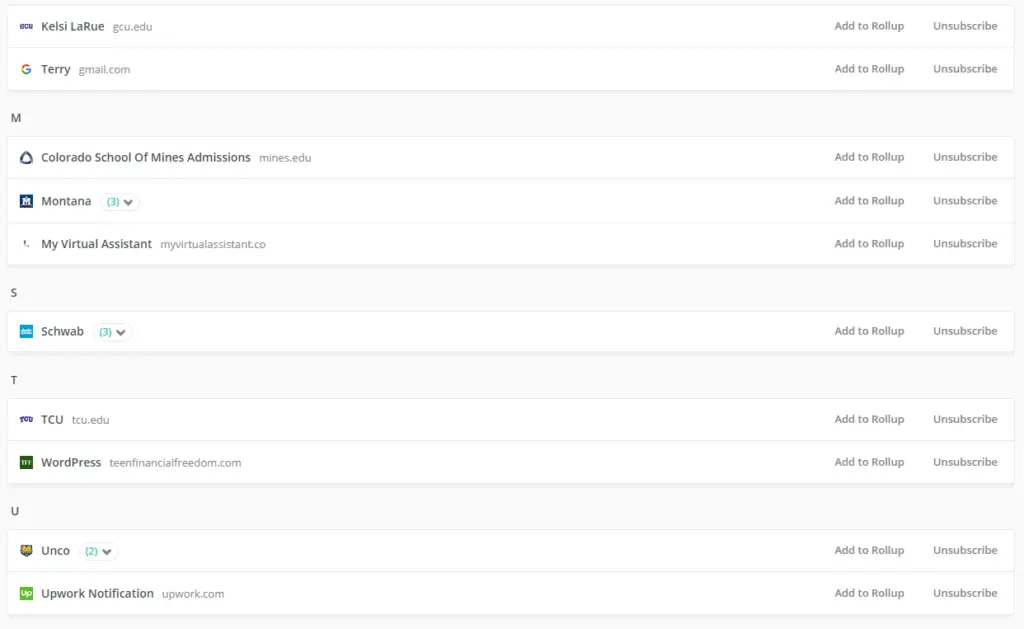
You also have the option to receive a daily “roll up” email. You can add subscriptions to your roll up and have them sent to you in one, consolidated email each day at a time of your choice. It’s helpful for email lists that you want to stay subscribed too, but don’t want to get spammed by all of the time.
Organizing
Now that you have reduced the number of emails coming in, it’s time to setup some organization methods for you to use when emails start rolling in again.
Merge Accounts
If you’re like me, you may have multiple email accounts. I wanted them all to be consolidated so that all of my emails were in one place. So, I chose to merge my accounts.
I set up automatic forwarders from the accounts I didn’t want to use anymore to the accounts that I did still want to use. Now all of my emails are in one place and easy to organize.
Separate Accounts
However, some people prefer to have separate accounts for separate areas of their life (work, school, personal, business, etc.).
If that’s you, just apply this system to each of those email accounts.
Folders
Instead of having separate email accounts, I would prefer to have separate folders under one email for each area of my life. I have folders for college, business, and personal emails.
Another popular folder technique is folders based on time deadlines. For example, you might have a folder for today, tomorrow, this week, next week, this month, this quarter, and this year. If a project is due in 2 weeks, put it in the “next week” folder. If it’s a tax document, put it in the “this year” folder.
Two Systems
I think there’s two different systems you can use to organize your email.
The first option is to use one email account and then have folders for all of the major areas of your life.
The other option is to have a separate email account for each area of your life and then have folders of time deadlines for those areas.
It doesn’t matter which one you pick, just find one that works for you.
Filters
The next thing you’ll want to do is setup filters to automate your inbox. Gmail, and other email providers, have the amazing capability to recognize similar emails and perform the same task to each.
I setup a filter that takes my receipts from Amazon, marks them as read, and moves them to the “Amazon Receipts” folder. You can delete, move, archive, or mark items as read with filters.
You’d be surprised at how many emails you can filter automatically. Each filter you setup is dozens of emails you won’t have to worry about processing later. Here are a few filter ideas.
Boomerang
Another tool I just found recently is Boomerang. Boomerang allows you to do many things, but my favorite is pause your inbox.

If you are like me and get distracted by emails you receive throughout the day, you can have them delivered to your inbox at designated times. Boomerang will hold them in a separate folder, then when it’s time, deliver them to you.
I have mine set to 7:00am, 1:00pm, and 7:00pm. These are the 3 times of day that I process my email.
Processing
Processing is the actual work you need to do to maintain inbox zero. There are a few actions that you can take with each email. It doesn’t matter which one you take, but you need to take one.
Set Times
The first thing I would recommend is setting times to process emails. As I mentioned, I check my email three times a day: once in the morning, once after lunch, and once in the evening.
The idea is to have focused times to do this, otherwise it will distract you from your work way too much.
Start with checking three times a day, then go to twice a day, then go to once per day. If you’re extreme, you can eventually check it only a few times per week.
OHIO Method
The OHIO Method stands for Only Handle It Once. This means that for each email that you process in your inbox, you only touch it once. You can do one of the following:
- Unsubscribe – If you receive an email as part of email list that you no longer want to be subscribed to, unsubscribe!
- Delete – If an email is trash, delete it!
- Take Action – Most emails will require some form of action listed below.
- Do – Whatever the email wants you to do, do it!
- Respond – If you simply need to respond, respond!
- Delegate – If someone else should be doing it, delegate it!
- Defer – If it’s not urgent, put it in a folder that you will take care of in the future.
- File Away – If it’s something important that might need to be referenced later, file it away!
One Minute Rule
Generally, you want to follow the one minute rule when you are processing your email.
If an action takes one minute or less, take care of it right away. If it takes longer than that, schedule it for later.
Processing email should be quick and easy, not something that takes up your whole day.
Canned Responses
Gmail allows you to create “canned responses” which are essentially templates that can be reused.
I have yet to find a good use for these, but it may be something that you can use. It can certainly save a lot of time if you find yourself writing the same thing over and over again.
Deep Clean Of Inbox
As I mentioned earlier, a weekly cleanup is a good idea. While throughout the week you may find yourself leaving a few items in your inbox, at least once a week you want to go through and empty everything.
If you don’t you may start to see things piling up. At that point it is easy to get overwhelmed and revert back to your own ways so don’t let that happen!
Check out more posts on this topic in our organization category!
The Takeaway
That’s it! There’s how to organize email! To recap, make sure you have the right mindset, cleanup your old mess, organize your system, then process it regularly. I hope you enjoyed this post and I would love to see your comments and questions in the comments section below. Happy Organizing!
